The Importance of Copyediting and Proofreading
February 27, 2024
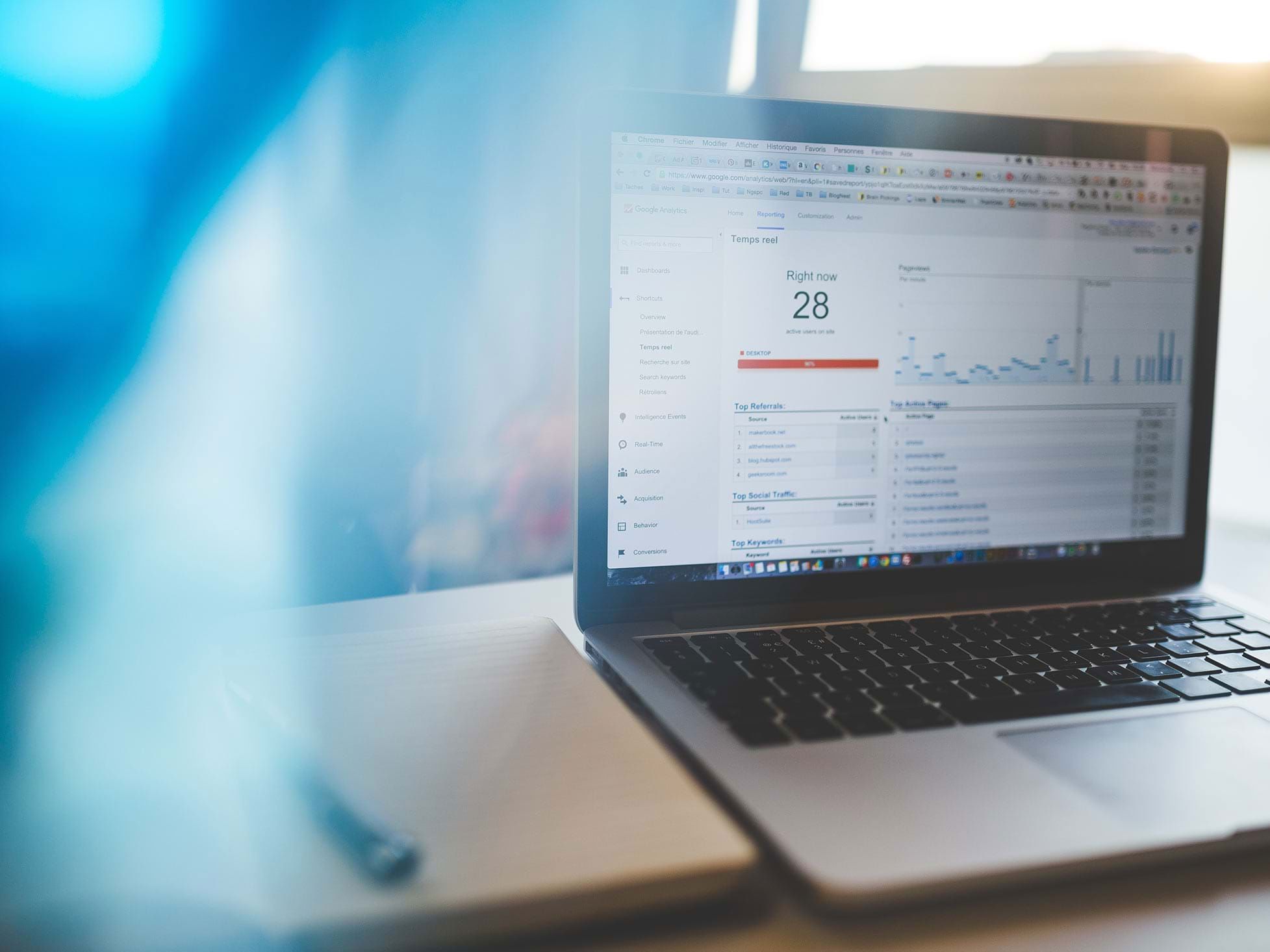
Beginners Guide to Analytics
What is analytics? A collection of data points reflecting how your users interact with your website using statistics, predictive modeling, and machine-learning techniques. Based on this information the organization should be able to identify measures to reach goals to drive success of the website/organization. Google Analytics is now the most widely used web analytics service on the Internet.
Who should use it? Do you have a Website or Application? Then you should have an analytics platform attached to your site/app. Individually, all decision makers should be able to use Google Analytics, Analysts, Directors, and Owners.
Why do I need it? The short answer is: to generate more revenue on the web. The long answer is that it is a critical part of developing relevant and effective website. Understanding who your visitors are, how they react to your site, how they found your site, and then responding to the data collected to make the necessary changes to your advertising, where to spend our time and money, or to change the design of the site.
How does analytics help - Google Analytics (GA) provides: data about sources and mediums of traffic, information about completed actions (goals/conversions), information about the audience of the website, and most importantly, GA can provide information on your company’s revenue.
Do I need analytics set up on my site? Every website owner needs an analytics platform set up on his/her site. The simplest setup would be Google Analytics (GA). GA can answer questions like ‘what blog post do my visitors like best?’ or ‘where are my customers coming from?’ or ‘which advertising platform generates the most revenue?’
How do I get set up? All you need to get started is a Google based email account. Most already have that set up, so the next step would be to visit Analytics.Google.com where you will begin the setup. Below is a quick screencast of how to do it:
In the video we start with the Sign up screen, and a brief intro to analytics. To the far right is the sign up button, where we will begin.
(0:09) here is the first page of the setup where we need to establish an account name, define the website, and a few setup features. Be Sure the URL is correct, including the HTTP portion.
(0:36) Select the time zone. This is important because you are able to when users are accessing your site.
(0:41) the Data Sharing Check Boxes should all be checked, so that you can take advantage of all Google Products within the GA Platform.
(0:47) Once complete, select Get Tracking ID. The Google Terms and Conditions will show as a pop up, you must accept.
(0:57) Once accepted, the next page has the Tracking script complete with UA-Tracking ID, Copy and paste the script on all pages of the website. Some sites will have places to add just the UA tracking code instead. Consult your Webmaster as to the best method of installation.
(1:25) if you ever need to get back to the tracking script note that you are currently under the ADMIN tab, and under Property there is a section Tracking Info.
(1:35) I wanted to show the users how to add another user to the Analytics. The new User does not have to be a GMAIL account however, it must be a Google account.
I did not show you how to add the script to your site. Depending on the platform that your site is built on there are many options as to how this can be implemented. In most platforms, there is a section to add either the entire script or the UA #. Once setup it could take up to 24 hours for the script to take effect. In most cases, you will see the collected data the within a few hours.
For the more advanced site owner I would suggest utilizing the Google Tag Manager, there are many benefits to using GTM one of which is flexibility. Other GTM benefits include future-proof, speed, debug options, version control, user permissions, built-in tags, and events listeners. For the sake of the beginners we will cover GTM more in depth on a future blog post. The important thing is to get analytics installed on site as soon as possible to accumulate the historical data.
OK, analytics is set up. Now what? – Now that your analytics is tracking correctly, the next step is to set up goals that are represented by company Key Performance Indicators (KPI’s) that reflect the business objectives/strategies. Under the Admin tab under the View section (far right, of three sections) select the "Goals" and then on the next page “+ New Goal.”
What should I track in the goals section? – in the goals section you are able to track form fills (signups, account creations, downloads), time on page, number of pages visited, or specific events on the site. You can even add a monetary value to each conversion to track revenue.
If you have any questions about setting up a new analytics account, or a quick review of your current setup, please give us a call (757.427.6999) for a quick consultation.
